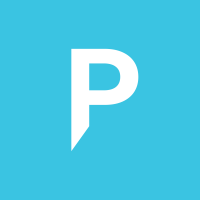Connect Peernet Browser to remote Cmd
You can manually change the config files to connect the Peernet Browser with the Cmd backend, which may run on a remote server.
This works even across different OS environments. You can keep Cmd running on a Raspberry for example, but control it via the Windows version of the Peernet Browser.
Cmd configuration
Change the file Config.yaml as follows. Set an IP and Port to listen in APIListen. If it is on the same machine, specify a loopback IP such as ::1. Specify a random APIKey, you can use https://www.uuidgenerator.net/ to generate a UUUID.
APIListen: ["[::1]:112"] APIKey: "3386b029-6bb8-474e-b4e9-7a93f8ae7a1c"
If you access Cmd from a Browser on a different machine, you obviously need to specify a different IP address that is reachable from that other machine. Do not forget to adjust the firewall as necessary.
When using the API key it is safe to expose the API on the internet.
Peernet Browser config
Change the file Peernet Browser.dll.config and specify the same values:
<add key="ApiUrl" value="http://[::1]:112" /> <add key="ApiKey" value="3386b029-6bb8-474e-b4e9-7a93f8ae7a1c" />
Note that Cmd must always be running first when setting the API settings manually, otherwise the Peernet Browser fails to start.
You can test if the API is reachable in legacy web browsers. If you visit the URL, it should return "404 page not found". If the API is not reachable, you should see the error page of your web browser.
Howdy, Stranger!